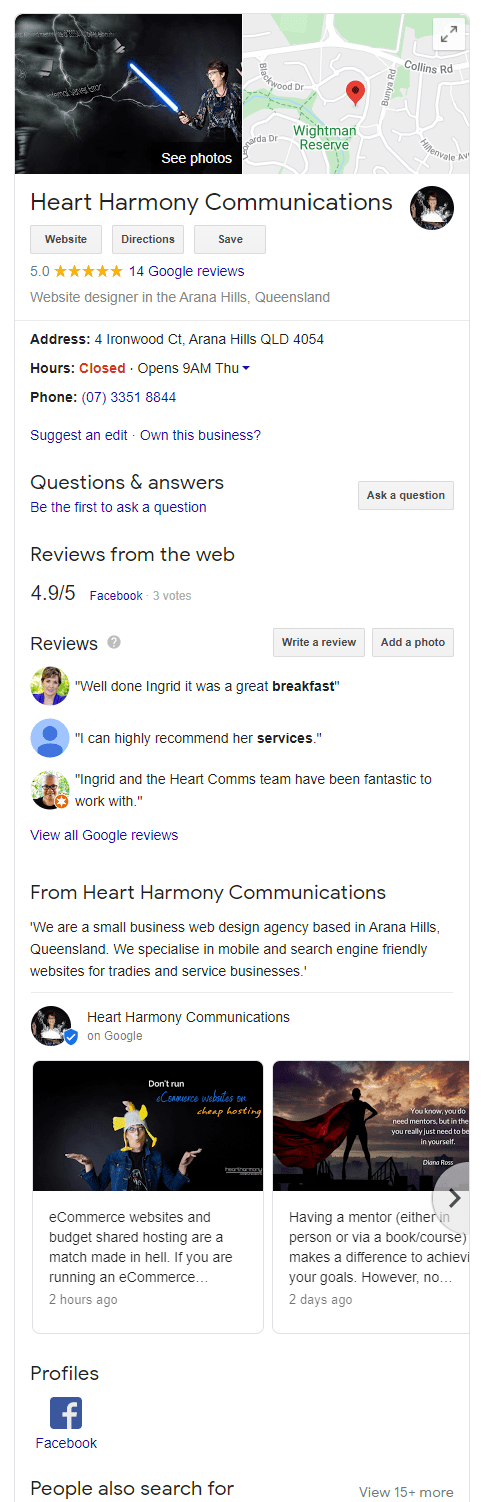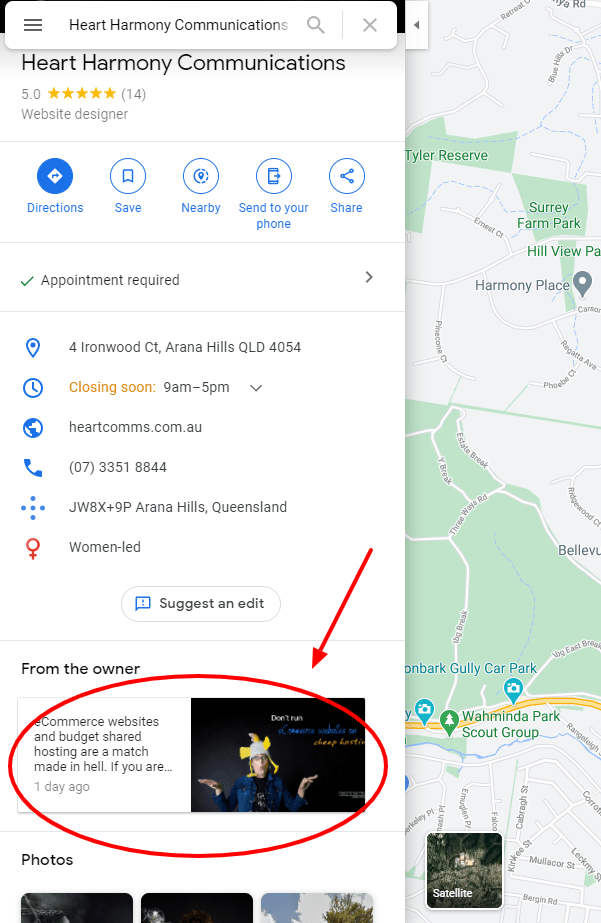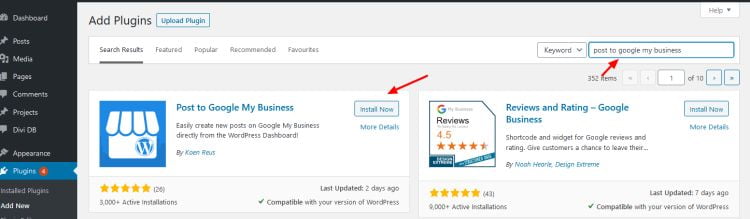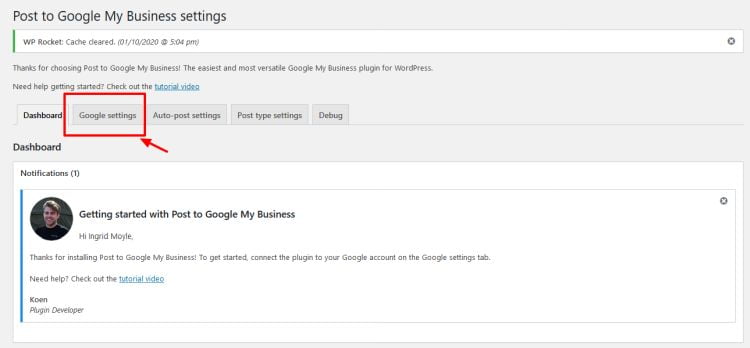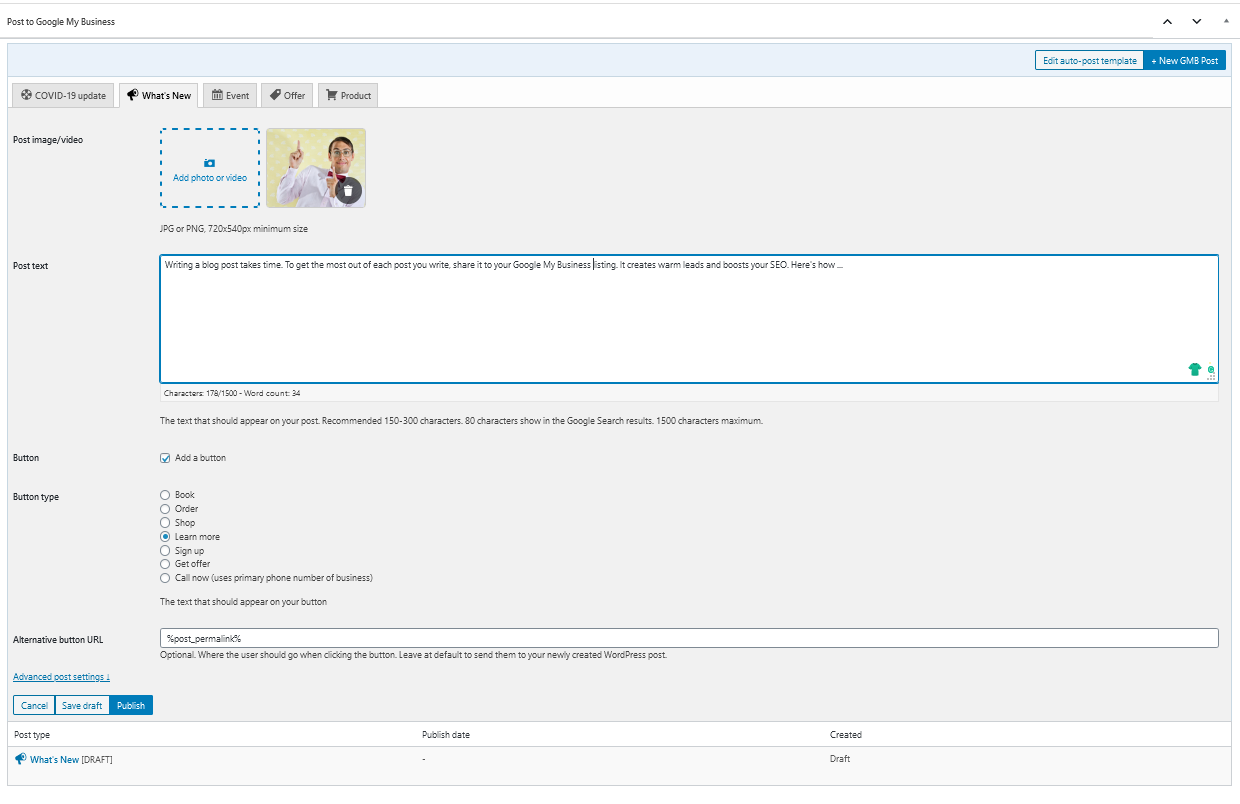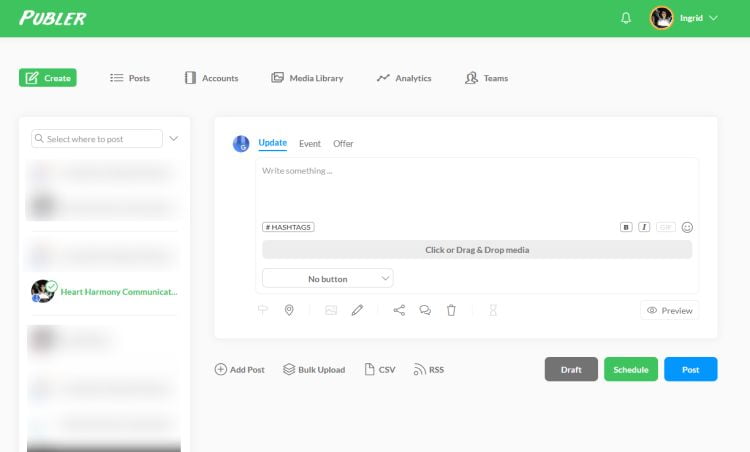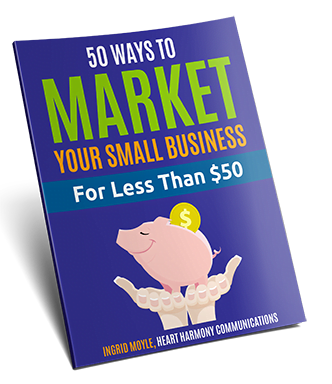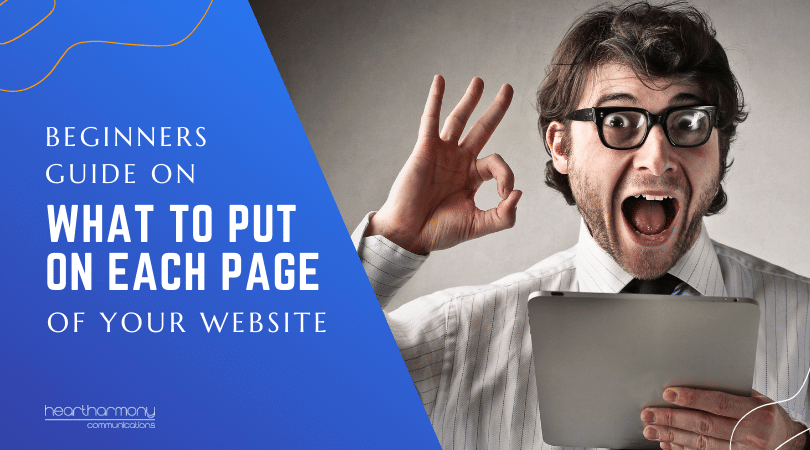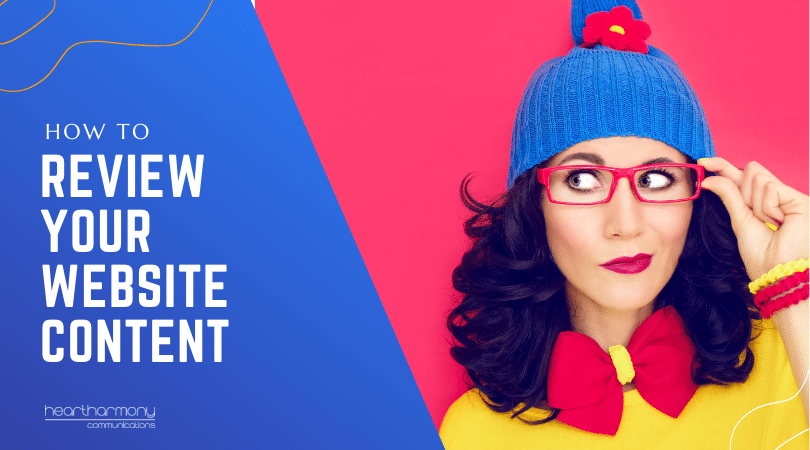Writing a blog post takes time. To get the most out of each post you write, share it to your Google My Business listing. It creates warm leads and boosts your SEO. Here’s how …
If you blog for your business, you know that each blog post takes way more time than you care to admit to plan, research, write, edit, format, upload and publish.
This doesn’t take into account all the popping back in to fix the typos you swore that weren’t there before you hit the publish button. (My record was seven pop-backs for bits I had missed – accompanied by many naughty words that would have made my tiny grandma blush).
If you put yourself through all that angst, you want to get the most mileage out of each blog post. Right?
Most businesses share a link via their Facebook page and perhaps LinkedIn. They may also send out a link in an email to their list before rubbing their hands together with a satisfied smile and saying, “Woohoo! Done!”.
All of these are eminently worthy places to share your blog post, but if you stop there, you are missing one of the most important places to share your blog post: Your Google My Business listing.
Why Use Google My Business?
A while back, we shared a Beginner’s Guide to Google My Business. This is the first social media listing we recommend all our clients get sorted once they go into business – even before getting their Facebook page set up. (If you haven’t got your listing set up or claimed your existing listing, do that now!)
Your Google My Business listing forms part of the information box (also known as the Knowledge Panel) that appears on the right-hand side of a Google search engine page whenever someone searches for your business name or location on Google.
Google pulls together the information you put into your listing along with a stack of other information from around the web.
Can I say the word Google enough?
Google My Business is powered by Google and is one of the first things that people see when they search for your business on Google.
For those reasons, you want your Google My Business listing to absolutely shine, be fully current and be regularly updated with information about your business.
Why?
Potential clients look at your listing for clues about how trustworthy you are, and then to get your website or contact details so they can explore more about you.
People that come from your Google My Business listing are wonderfully warm leads!
But there is another reason to get your Google My Business listing shining brighter than a kid’s face at Christmas.
Google wants to share fresh and highly relevant information with people when they use their search engine.
If you keep your listing updated with new information, then Google knows your business is active and hasn’t disappeared off the face of the earth. This helps your search engine rankings, as the freshness of your website content is a quality indicator.
By sharing your blog to Google My Business via a Google My Business post, you also help trigger Google to crawl your blog post, getting the post into the search engine index much sooner.
One thing to know: A Google My Business post is a whole different kettle of fish to Google stories. In this article, we will only talk about Google My Business posts. (My colleague MaAnna from BlogAid has put together an article about Google stories and if you should tackle them for your business.)
Where Is Your Google My Business Post Shown?
Any post you make that is within the timeframes Google sets out, shows on your Google My Business knowledge panel as well as on Google maps.
You get two premium bits of Google real estate for very little effort.
Does Sharing Your Posts on GMB Work?
Short answer – Yes. I currently get an average of 25 new views each week for my blog posts from my Google My Business listing. That’s 25 warm leads I wouldn’t get without sharing my blog posts to Google My Business.
If you want more data, here is a detailed case study from Moz. In summary, they found that single users tend to view multiple posts in your listing, and that on average the posts are clicked on almost 100% of the time. In other words, you have a high chance to convert a potential searcher into a customer if you use Google My Business posts.
How To Share Your Blog Post to Google My Business
There are three main ways to share your blog post to your Google My Business listing.
- Manually logging into your Google My Business listing and typing in the information and hitting “Publish”.
- Using the Post to Google My Business plugin so you can share right from your website.
- Using a scheduling tool like Publer.
What Can You Share?
When you log into your Google My Business listing, you will see an option to Create a Post. When you click the Create a Post button, you are presented with a range of options:
- COVID-19 Update – Where you let customers know of any changes to your business due to COVID-19
- Offer – Where you share your latest offer. You can make the offer only for a specific time, and you can include coupon codes and links to redeem the offer in the Add More details area.
- What’s New – This is where you share the latest happenings in your business – including your latest blog post.
- Event – You can share details of upcoming events for your business in this tab.
Each post gives you the option to add an image or video, add some text and add a call to action.
The call to action buttons you can use are:
- Book
- Order online
- Buy
- Learn More
- Sign Up
- Call now
Each of these buttons goes to a link you specify.
A Few Things To Remember
- Only the first 80 characters of a Google My Business post show up in Google Search results, and 80-100 characters show up on the screen (less on mobile). The rest are cut off and have to be clicked to be seen. This isn’t a lot to play with, so aim to keep your Google My Business posts between 150-300 characters. In most cases, it is better to keep it short and sweet and get people to click through to the full blog post via the Learn More call to action option. Use your real estate wisely!
- Hashtags are a waste of time on Google My Business posts as they don’t work the same way they do on other social platforms. Leave them off.
- You can only have 10 posts live at any one time.
- Posts only stay live for seven days unless they are for events which remain until after the event. After that time, they are pushed down by new posts. Your post doesn’t get deleted; it just gets archived. However, your audience can (and do) scroll through your posts on your Google My Business page to see what else you have posted.
- Images need to be at a 4:3 ratio (We found 497px x 373px worked well, but other people suggest 1200 x 900 px).
- Centre your images and leave space around the edges or you end up with cut off heads.
- Videos can be up to 30 seconds (100mb).
- You can add up to 10 photos or videos to your post. The only problem is that the photo sequence changes depending on the device people use to look at it, so don’t try for a logical sequence of images as you will get weird results.
- You can use emojis in your text.
- There is a Google content policy for what you can include in your posts. The main thing to know that if you are off topic/irrelevant or if you misspell, use poor quality images or link to sites that are not your business, then your post will get banned.
- Prohibited content is content that relates to alcohol, tobacco, gambling, financial services, pharmaceuticals or unapproved supplements, health, or medical devices.
Post to Google My Business Plugin (Free/Paid)
Having to log into your listing when you are just trying to get your blog up and out the door is just one more annoying step that is way too easy to skip over.
Enter the Post to Google My Business plugin.
This plugin has both free and paid options. If you don’t blog all that much, the free version is perfectly fine.
Go to Add Plugin and search for Post to Google My Business. Click Install and then Activate.
You can choose to skip the diagnostic tracking.
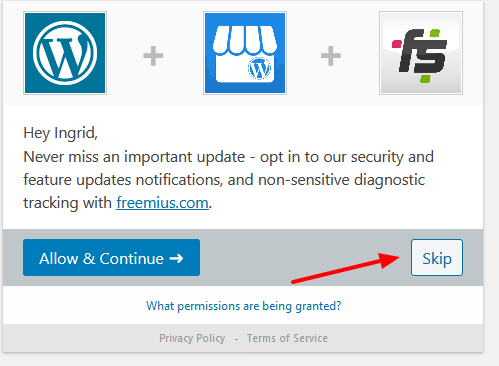
Then click the Google Settings tab and click Connect to Google My Business.
You are now connected and are ready to rock!
The free plugin has an Auto-post option to instantly publish your latest post to your listing based on a pre-set template and using the posts featured image.
Personally, I like to tweak the text and image that I use for my Google My Business posts, so I choose the manual publish option.
To manually post using the Post to Google My Business Plugin:
- Create and publish your blog post first.
- Scroll to the Google My Business box at the bottom of your blog page.
- Upload your new image.
- Type in your teaser text.
- Choose the Learn More call to action to link it to your published blog post.
- Click “Publish” and it publishes to your listing.
Doing this takes less than a minute to do and gives you a more targeted communication to your potential clients.
In the paid version of the plugin while there is a stack of benefits, the main ones are that you can:
- Schedule your Google My Business posts to publish in the future,
- Create Google My Business posts from any type of post (including WooCommerce products),
- Automatically re-post your post at pre-set intervals and a certain number of repeats,
- Check your analytics from your dashboard.
Use Publer to Post to Google My Business
For many years I was an avid user of Buffer for our social media scheduling. This year we moved over to Publer.
Why? It could publish to Google My Business for us!
Now when we create a bulk load of social media posts, we upload them to Publer and tick the box for our Google My Business listing.
It schedules our post and then sends the update sailing through the virtual sky to appear in our listing at the appropriate time. Pretty cool!
You can also use Publer to share your blog posts to your Google My Business listing on a one-off or recurring schedule, which makes it ideal for regularly sharing your evergreen blog content with a new audience without having to break a sweat.
There is a stack of other features in Publer we will explore in detail in a future post.
Last Thoughts
If you have taken the time to create a blog post, you may as well wring every bit of juice out of it by sharing it to your Google My Business listing.
Add the Post to Google My Business plugin to your site and take the extra minute to share each of your blog posts to your listing as you hit publish.
You get extra bonus points (and the opportunity to feel mega smug for being so organised) if you set up a recurring schedule in Publer for your evergreen blog posts.